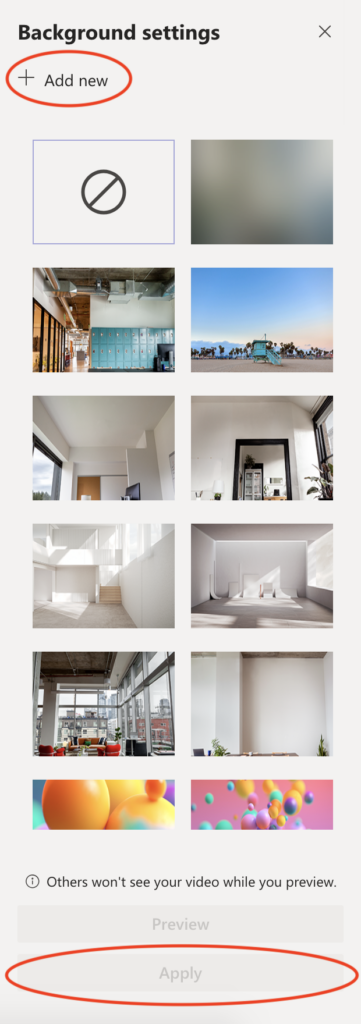Safely Celebrate the Holidays with Virtual Backgrounds
November 11, 2020
Over the past few months, long term care residents, the staff protecting them and their loved ones have shown resilience and adapted to a new normal. Now, with the holiday season approaching, we are preparing for socially distanced and virtual family gatherings.
To help everyone feel more at home with loved ones, Our Senior Care has produced fun backgrounds for use on Zoom or other video conferencing platforms as families celebrate the holidays together.
Using these backgrounds is simple, here’s how to do it based on which platform you’re using:
Zoom
- Right click on the background you want to use. Click “Save Image As” and save it in a location that is easily accessible.
- Open Zoom (download it here), go to Preferences > Virtual Backgrounds and click the “+” button under the video preview to upload your background image.
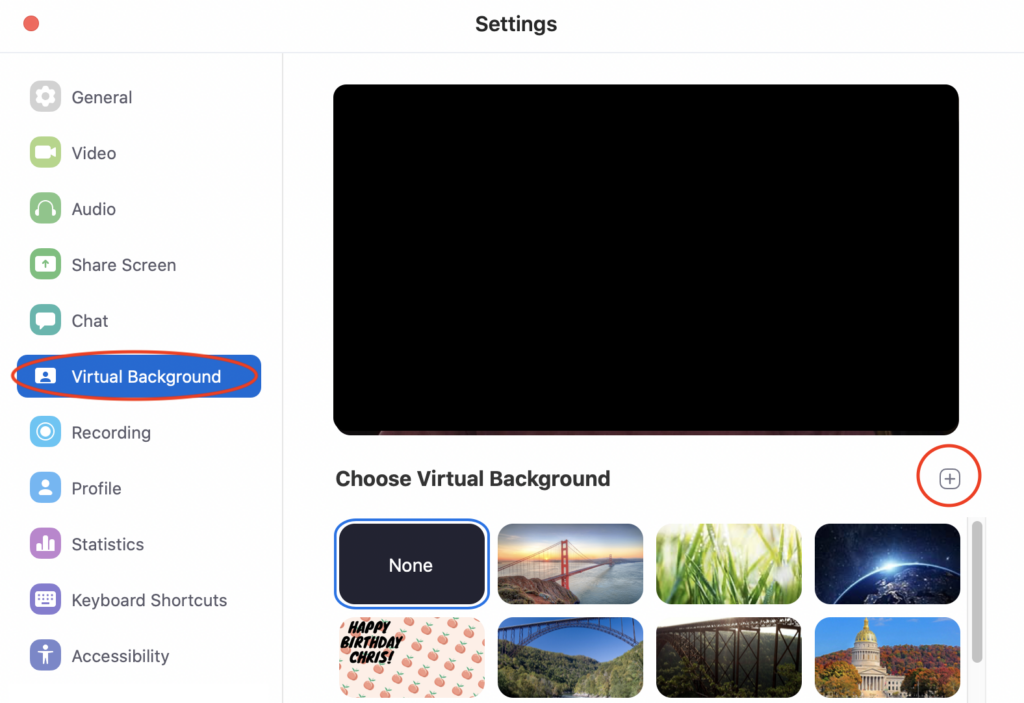
Skype
- Right click on the background you want to use. Click “Save Image As” and save it in a location that is easily accessible.
- Open Skype (download here), click your profile picture and click on Settings.
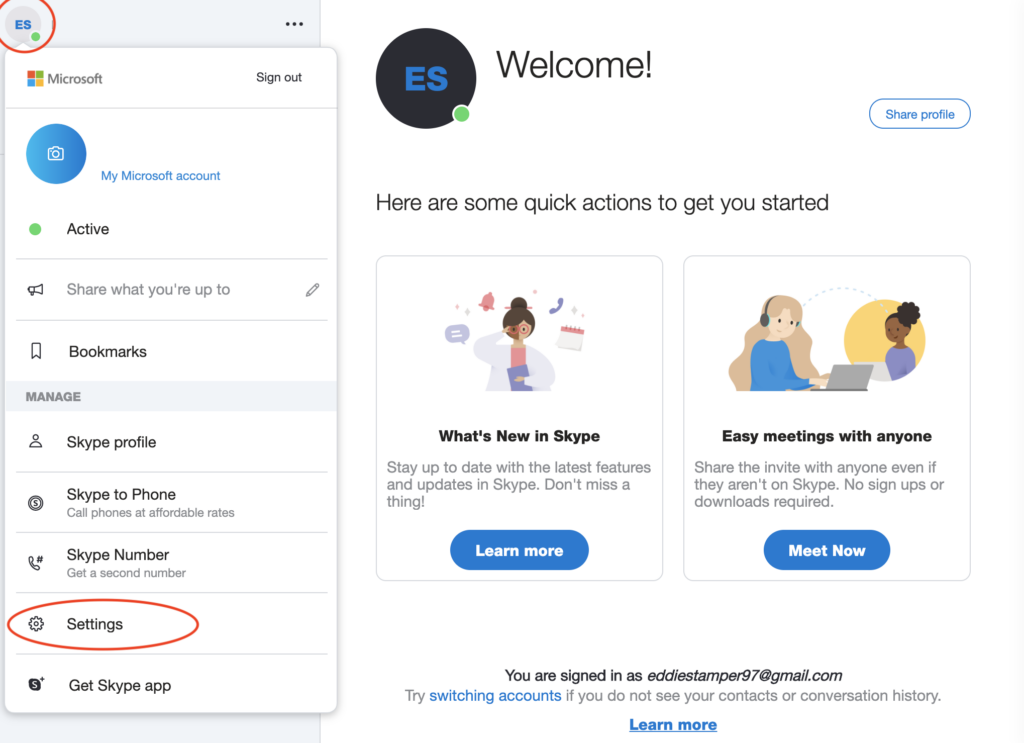
- Then go to Audio & Video and click the “+” button under “Choose background effect” to upload your background image.
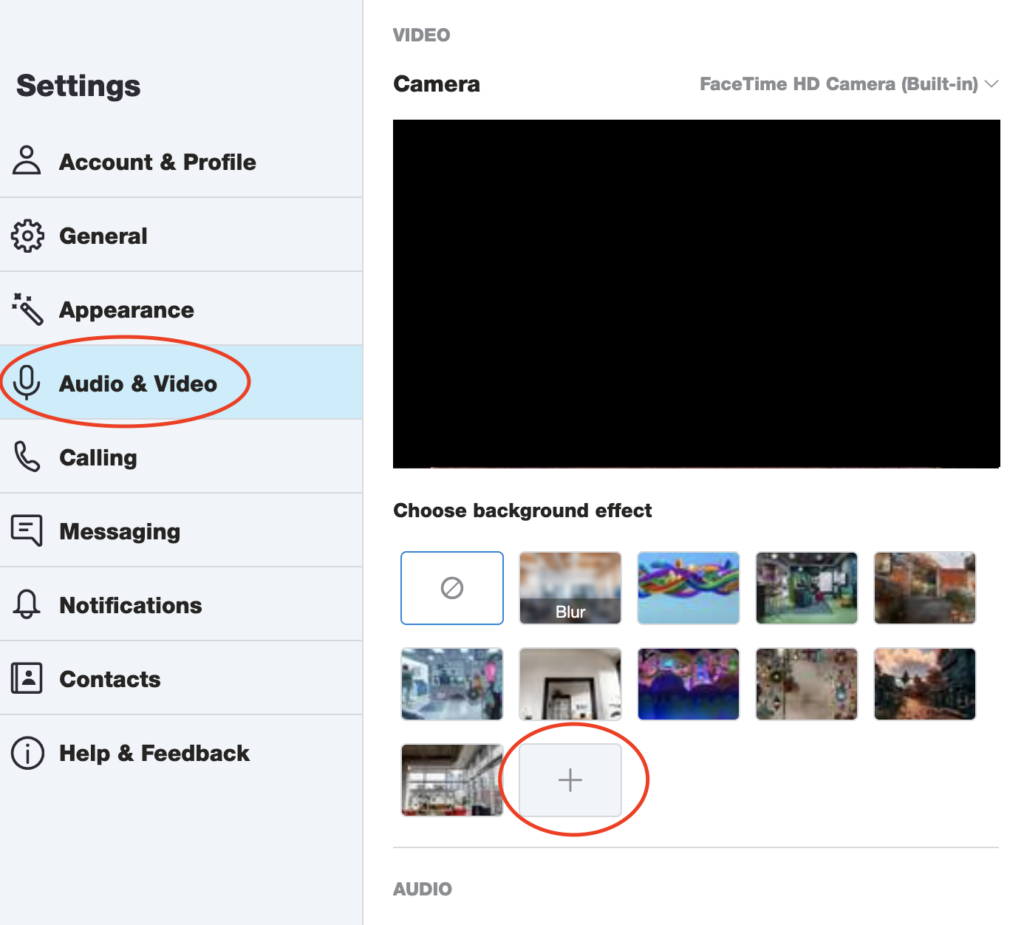
Google Meet
- Right click on the background you want to use. Click “Save Image As” and save it in a location that is easily accessible.
- Start a Google Meet video call (available here).
- Click the three-dot menu icon in the bottom-right corner and select “Change background”
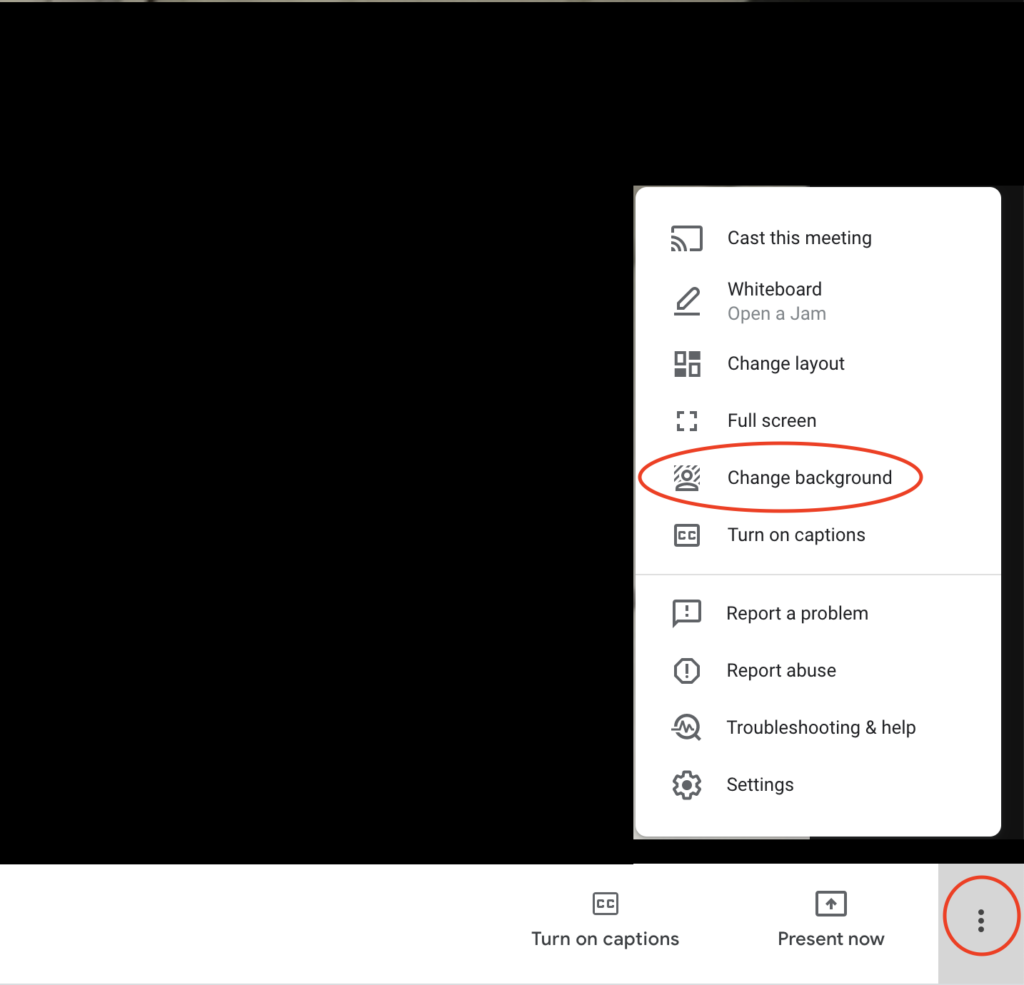
- On the backgrounds pane, click the “+” button to upload your background image.
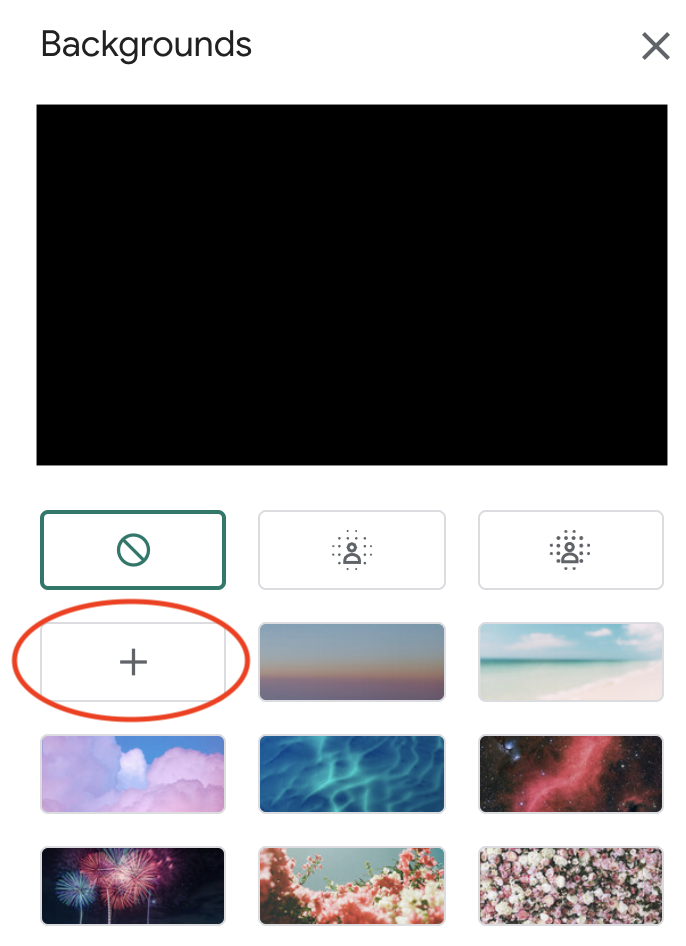
Microsoft Teams
- Right click on the background you want to use. Click “Save Image As” and save it in a location that is easily accessible.
- Start a Microsoft Teams call (download here), click the three dots on the meeting settings bar and select “Show background effects.”
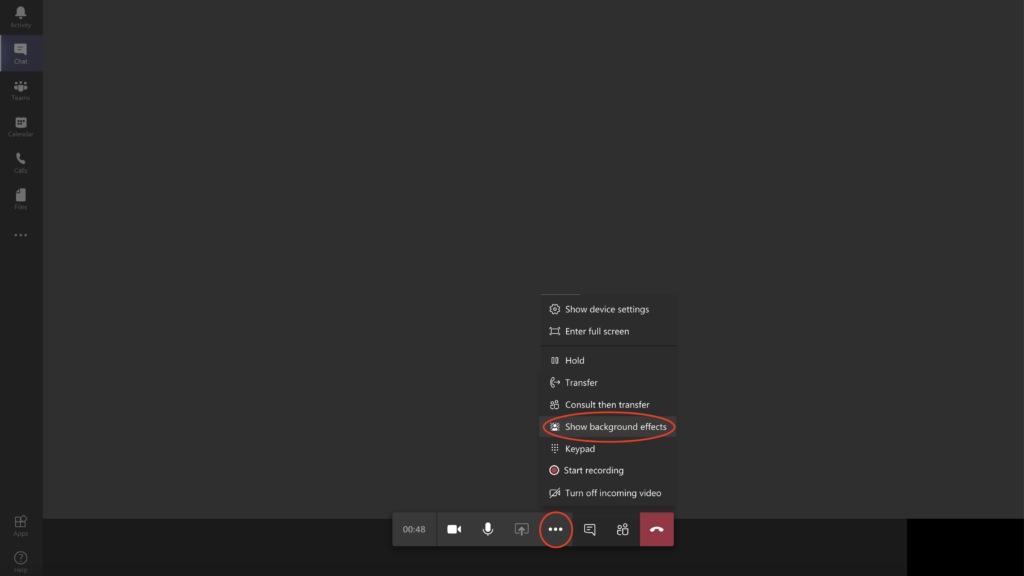
- Click “Add New” below “Background Settings” to choose your background image, then click “Apply” to enable your background.